Toyota CH-R Owners Manual: Fuel consumption information
Fuel consumption information can be displayed on the audio/ visual system screen.
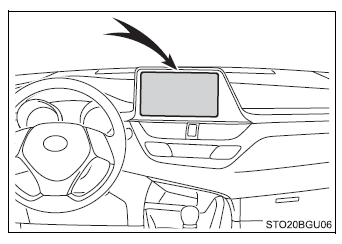
Trip information
1. Press the "MENU" button.
2. Select "Info" on the "Menu" screen.
3. Select "ECO" on the "Information" screen.
If the "History" screen is displayed, select "Trip Information".
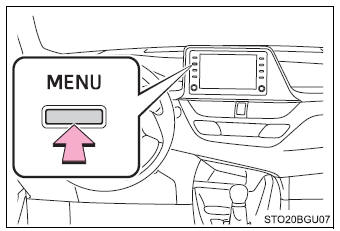
- Resetting the consumption data
- Average vehicle speed since the engine was started
- Elapsed time since the engine was started
- Fuel consumption in the past 15 minutes
- Cruising range
- Current fuel consumption
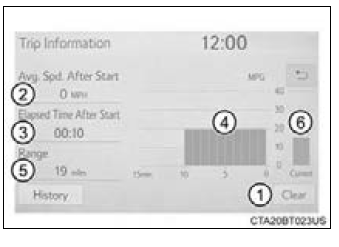
Average fuel consumption for the past 15 minutes is divided by color into past averages and averages attained since the engine switch was last turned to the "ON" position (vehicles without a smart key system) or IGNITION ON mode (vehicles with a smart key system). Use the displayed average fuel consumption as a reference.
This image is an example only.
History
1. Press the "MENU" button.
2. Select "Info" on the "Menu" screen.
3. Select "ECO" on the "Information" screen.
If the "Trip Information" screen is displayed, select "History".
- Resetting the past record data
- Best recorded fuel consumption
- Current fuel economy
- Previous fuel consumption record

Entune Audio and Entune Audio Plus
Displays the daily average fuel consumption. (Instead of the date, "Trip 1" through "Trip 5" will be displayed.)
Entune Premium Audio
Displays the daily average fuel consumption
- Updating the average fuel consumption data
The average fuel consumption history is divided by color into past averages and the average fuel consumption since the last updated.
Use the displayed average fuel consumption as a reference.
This image is an example only.
■Updating the past record data Update the average fuel consumption by selecting "Clip" to measure the current fuel consumption again.
■Resetting the data The fuel consumption data can be deleted by selecting "Clear".
■Cruising range Displays the estimated maximum distance that can be driven with the quantity of fuel remaining.
This distance is computed based on your average fuel consumption.
As a result, the actual distance that can be driven may differ from that displayed.
 Settings display
Settings display
The settings of the following items can be changed.
For functions that can be enabled or disabled, the function switches between
on and off each time
is
pressed.
LDA (Lane Departure Alert) ...
Other materials:
Toyota CH-R Owners Manual > Vehicle specifications: Items to initialize
Items to initialize
The following items must be initialized for normal system operation
after such cases as the battery being reconnected, or maintenance being performed
on the vehicle:
Item
When to initialize
Power window
When functioning abnormally
Message indi ...
Toyota CH-R Service Manual > Height Control Sensor: Removal
REMOVAL
CAUTION / NOTICE / HINT
The necessary procedures (adjustment, calibration, initialization or registration)
that must be performed after parts are removed and installed, or replaced during
the height control sensor sub-assembly removal/ installation are shown below.
Necessary Procedure ...
Toyota C-HR (AX20) 2023-2025 Owner's Manual
Toyota CH-R Owners Manual
- For safety and security
- Instrument cluster
- Operation of each component
- Driving
- Interior features
- Maintenance and care
- When trouble arises
- Vehicle specifications
- For owners
Toyota CH-R Service Manual
- Introduction
- Maintenance
- Audio / Video
- Cellular Communication
- Navigation / Multi Info Display
- Park Assist / Monitoring
- Brake (front)
- Brake (rear)
- Brake Control / Dynamic Control Systems
- Brake System (other)
- Parking Brake
- Axle And Differential
- Drive Shaft / Propeller Shaft
- K114 Cvt
- 3zr-fae Battery / Charging
- Networking
- Power Distribution
- Power Assist Systems
- Steering Column
- Steering Gear / Linkage
- Alignment / Handling Diagnosis
- Front Suspension
- Rear Suspension
- Tire / Wheel
- Tire Pressure Monitoring
- Door / Hatch
- Exterior Panels / Trim
- Horn
- Lighting (ext)
- Mirror (ext)
- Window / Glass
- Wiper / Washer
- Door Lock
- Heating / Air Conditioning
- Interior Panels / Trim
- Lighting (int)
- Meter / Gauge / Display
- Mirror (int)
- Power Outlets (int)
- Pre-collision
- Seat
- Seat Belt
- Supplemental Restraint Systems
- Theft Deterrent / Keyless Entry
0.0085

